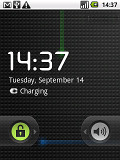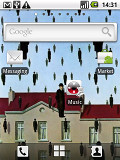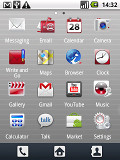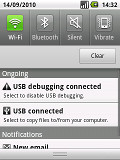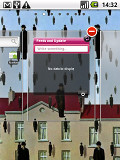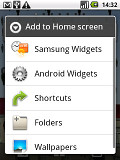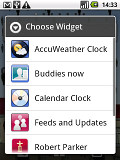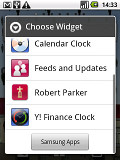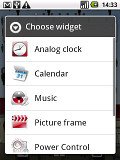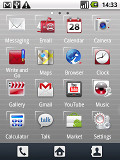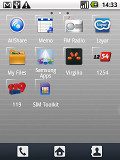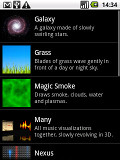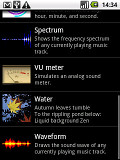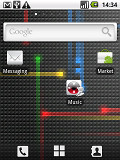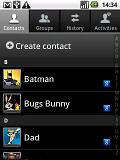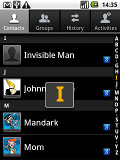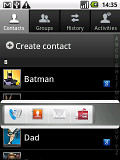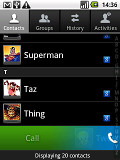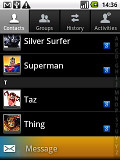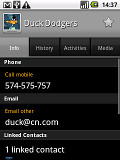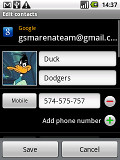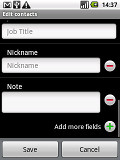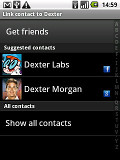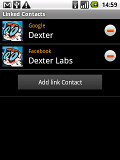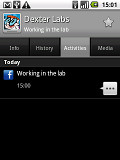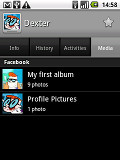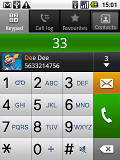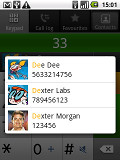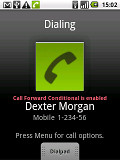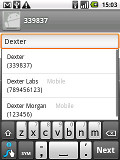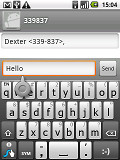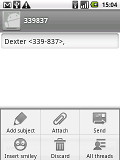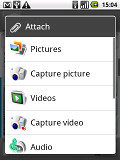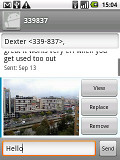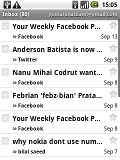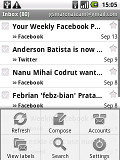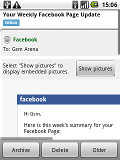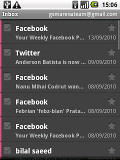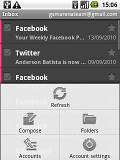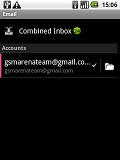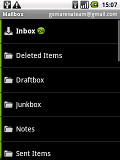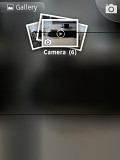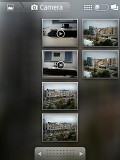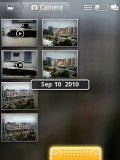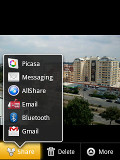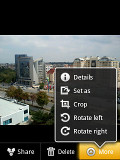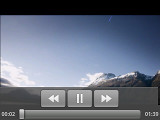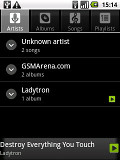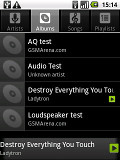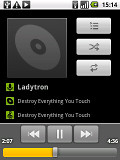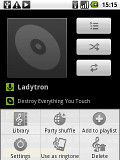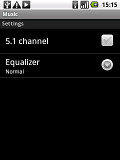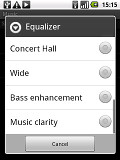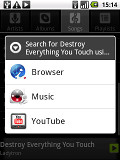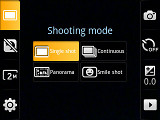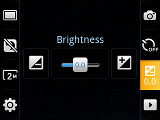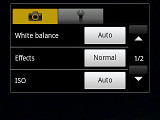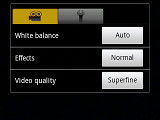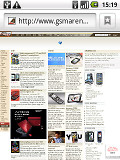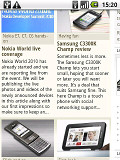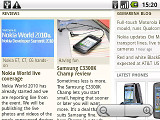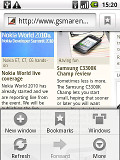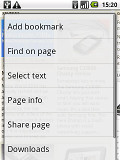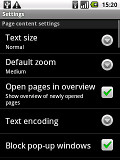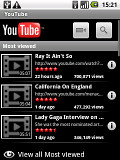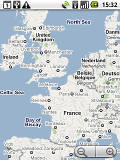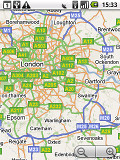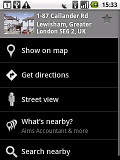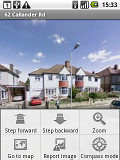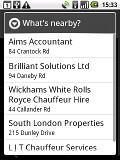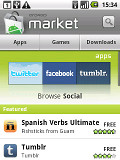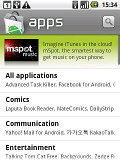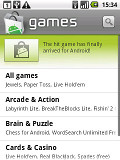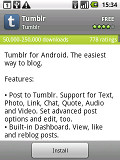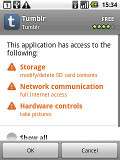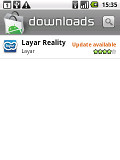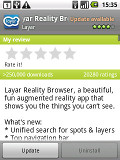Don’t know what Android is? Don’t sweat it. Prepare to want one. The Samsung I5500 Galaxy 5 looks like a Corby, but walks and talks like a smartphone. More importantly though, it’s got no problem finding an audience to talk to. With so many Corby phones around, there must be enough users mustering up their courage to take that extra step – and upgrade to something more advanced and more exciting.
We’ve seen plenty of Corby variations – QWERTY keyboards, 3G, Wi-Fi. There’s even music Corbies. Those who thought a smartphone was in order, can finally have their told-ya-so.
With the Galaxy 5, Samsung are encouraging young users to give smartphones a thought. A Corby smartphone makes it all so much easier. The name says it all: we’re looking at a cheap and friendly touch phone with premium connectivity and a smart OS. In a way, this is some good news and some bad news. No one would say no to high-speed network data and Wi-Fi. But smartphone just sounds too scary for some. Well, not any more.
Key features
- Quad-band GSM/EDGE, UMTS 900/2100, HSDPA 7.2 Mbps
- 2.8" capacitive TFT touchscreen of QVGA resolution, 16M colors
- Android OS v2.1 Eclair
- 600 MHz processor
- 170 MB onboard storage, microSD card slot (up to 16GB), 1GB card included
- 2 megapixel camera with geotagging, QVGA video @ 15fps
- Wi-Fi connectivity
- Bluetooth 2.1 with A2DP
- microUSB slot
- Standard 3.5 mm audio jack
- Excellent audio
- FM radio with RDS
- TouchWiz UI v3.0
- Accelerometer for UI auto-rotate
- Social networking integration with direct file uploads
- SWYPE text input method
Main disadvantages
- Small QVGA screen: not to good for browsing, limited choice of apps
- No multi-touch support
- Poor still imaging and video recording
- No DivX video support
- microSD slot under the battery cover
- No dedicated camera key
- No secondary video-call camera
There’s much to question about the Galaxy 5 if you’re a seasoned smartphone user. This isn’t who this phone is for though. It’s a Corby, remember? There are weak spots of course, but calling them deal breakers would be too much. The Samsung Galaxy 5 is for those who take one step at a time. An entry level smartphone for learners, not pros.
TouchWiz scaled down
The Samsung I5500 Galaxy 5 uses the TouchWiz 3.0 UI, which is among our favorite Android UI mods. This one has been tailor made for the smaller, lower-res screen of the Galaxy 3 and it looks better than expected.
It’s mostly the same TouchWiz you’re used to, with a few minor changes. The Galaxy 5 uses the stock Android 2.1 lock screen (which lets you easily switch Silent mode on and off) and the homescreen got a couple of tweaks.
There are only three buttons at the bottom of the screen – dialer, menu and contacts. The dots that mark the current homescreen pane are not numbered – no huge loss.
But changes under the hood make a huge difference – text rendering has been tweaked, and even smallest letters look good despite the low resolution. Of course the smaller diagonal helps (QVGA on 3.2” looks awful). Still, it’s not as good as high-res screens but it’s better than expected.
Other than that, it’s the usual smooth TouchWiz experience – you get up to 7 homescreen panes, though you can delete the empty ones. Rearranging homescreens is very quick and easy.
Samsung have also added 7 widgets of their own, available under “Samsung widgets” when adding content to your homescreen. Those include four different clocks (Calendar, Weather, Dual and Yahoo Finance).
There’s also the Feeds & Update widget (shows social network status updates), and Buddies now, which is similar to Photo contacts. The final Samsung widget is Daily Briefing, giving you an aggregated view of weather forecasts from AccuWeather, stock rates from Yahoo Finance, news feeds from AP and your upcoming appointments.
The main menu consists of side-scrollable panes - much like the homescreen - instead of the vertical scrollable grid you get in the vanilla Android. You can add new pages manually by dragging an app to a new screen in edit mode. A list view is also available, just as on the HTC alternative, Sense UI.
When the launcher is in edit mode, you can uninstall applications (only the user-installed ones though) just by tapping them.
The Samsung I5500 Galaxy 5 supports live wallpapers – there are a few preinstalled and you can get more off the Android Market. Keep in mind though, those do strain the battery.
The task switcher has not been affected by the TouchWiz changes, but the notification area has Wi-Fi, Bluetooth, GPS and sound toggles on top.
The performance of the Samsung I5500 Galaxy 5 is very good – we experienced no lags, even with UI animations turned on. The CPU is powerful enough to take on even more expensive handsets (and with the lower-res screen the Galaxy 5 is flying).
Excellent phonebook does social networking
The phonebook on the Samsung I5500 Galaxy 5 has loads of functionality and practically unlimited storage. You can sync your contacts with the Google cloud (an easy way to keep several devices and computers in sync) or you can view contacts on the phone only and even disable syncing altogether. There’s an option to show contacts on the SIM card too.
You can search the entries by either flick-scrolling the list or using the alphabet scroll at the side of the screen (courtesy of Samsung and the TouchWiz UI).
With Android 2.1, the Galaxy 5 packs the new Quick contacts feature. It lets you use the contact photo in the phonebook and call, text, or email the person with a single click.
The phonebook has another quick way to call a contact or send them a message, which has been borrowed from the Bada OS. In the main contact list, a swipe to the right on a name will dial the contact’s default number, while a swipe to the left will start the New message interface. The side-sweep thing works in other lists too where you have names or numbers.
Thanks to Android 2.1, there is also multiple account support for email and contact syncing, including Exchange accounts.
Editing a contact gives you plenty of options: there are many info fields that you can assign to each contact. You have all the types listed (numbers, email addresses, etc) and there's a plus sign on the right – clicking it adds another item of that type. Pressing the minus sign under it deletes the unneeded field.
The Contacts app has a social side to it – if you log in to your Facebook account (or other social networks), you can link contacts. All the data available in the contact’s social networking profile will be copied and you’ll have a quick way of viewing their recent updates and media uploads. You can link one contact to several accounts from various services – this is synergy at its best.
Great telephony
The Samsung I5500 Galaxy 5 caused us no trouble during calls. The reception was good and the in-call sound was loud and clear.
Smart Dial is available and works like a charm – the implementation on the Galaxy 5 searches both contact numbers and names. Only one matching contact is displayed at a time, but pressing the down arrow on the right will give you the full list.
There is no proximity sensor on the I5500 Galaxy 5 – the screen locks soon after you start the call. You can drag out a dialpad or hit the hardware menu key for more options. Available options during a call include muting, holding or conference call.
The call log is the tab next to the dialpad. It shows all the dialed, received and missed calls in one list sorting your call history by contacts.]
Messaging brings combined inbox, Swype
The SMS and MMS messaging section is quite straightforward – there are no folders here, just a new message button. Under that button is a list of all your messages organized into threads. In the I5800 Galaxy 3, the Messaging app had the same swipe to call/message capability, which unfortunately is missing here.
There’s application-specific search that lets you quickly find a given message among all your stored SMS and MMS.
To add message recipients, just start typing the corresponding name or number and choose from the contacts offered.
If you wish to manage a specific message in the history, you can press and hold a message to bring up options such as edit, forward, delete and lock as well as view details and copy message text.
A press-and-hold in the tap-to-compose area gives you access to functions such as cut, copy and paste. You are free to paste the copied text across applications like email, notes, chats, etc. and vice versa.
A handy addition is the “pin” that appears when you tap the text field – it does look like another Apple-inspired trick. It makes moving the cursor to a specific location between the letters much easier than having to aim and tap between the letters. We’ll cover text input in more detail in a moment, but first we’ll finish up the messaging part.
Converting an SMS to MMS happens automatically when you add any sort of media content to the message. You can just quickly add a photo or an audio file to go with the text or – depending on your needs – you can choose to go into a full-blown MMS editor.
Moving onto email, the Gmail app supports batch operations, which allows multiple emails to be archived, labeled or deleted. Multiple Gmail accounts are also supported.
There is also a generic email app for all your other email accounts and it can support multiple POP or IMAP inboxes. You have access to the original folders that are created online, side by side with the standard local ones such as inbox, drafts and sent items.
The Galaxy 5 also has a combined inbox, which brings together all your mail in a single folder so you don’t need to check each one for new mail. This can be quite handy if you have lots of accounts and you just want to check if there is a new message needing your attention.
Google Talk handles the Instant Messaging department. The G-Talk network is compatible with a variety of popular clients like Pidgin, Kopete, iChat and Ovi Contacts.
Text input is enhanced by Swype – we covered it thoroughly in the Samsung I9000 Galaxy S review and we won’t go into so much detail here.
In portrait mode, the on-screen QWERTY is just too small for comfortable typing – the keys require quite a bit of precision to hit correctly. Swype is a life-saver here – you don’t have to be very accurate with your swyping, which makes text input faster and easier.
You could turn the Samsung I5500 Galaxy 5 on its side and use the landscape QWERTY. The keys are bigger, but still not the most comfortable (or fastest) keyboard we’ve seen. Swype is the better option again (and the bigger keys are easier to swipe over, which helps a lot while learning to use Swype).
Gallery is rich on eye-candy
The Samsung I5500 Galaxy 5 uses the standard Android 2.1 gallery. It automatically locates the images and videos no matter where they are stored. The gallery boasts cool 3D effects and transitions, which we find rather attractive.
Images and videos placed in different folders appear in different sub-galleries that automatically get the name of the folder, which is very convenient – just like a file manager.
The different albums appear as piles of photos which fall in neat grids once selected.
Alternatively, your photos can be organized by date with the help of a button in the top right corner which switches between grid and timeline view. In grid view, there’s a date slider which can also be used to find photos taken on a certain date.
Zooming options on the Galaxy 5 are limited – it has a capacitive screen, but it lacks multitouch. So, you’re stuck with double taps and the virtual +/- keys. Samsung’s one touch zoom, which is a convenient zoom method that doesn’t require multitouch support, isn’t enabled.
The context menu holds convenient shortcuts for cropping and rotating photos right in the gallery. The Share feature offers quick sharing via Picasa, Email apps, Bluetooth, MMS or DLNA.
We suspect the gallery downsizes the images (like we’ve seen on other Androids), but on a QVGA screen it isn’t too big of a deal anyway.
Decent video player, but no DivX
The player on the Samsung I5500 Galaxy 5 can handle 3GP and MP4 video files. DivX support is missing, but at least we had no problems playing videos at up to D1 resolution.
720p Videos wouldn’t play, but those are overkill on a QVGA display anyway. Luckily, you’re not limited to the Galaxy 5’s display. Thanks to DLNA you can view photos and videos on compatible hardware – like TVs or computers with the right software (the latest version of Windows Media player for example).
The video player interface itself is as simple and as it could possibly be – there almost isn’t one. You can use the Gallery or the My Files app to browse videos. The on-screen controls boil down to play/pause and skip buttons as well as a scrollable progress bar.
Stock Android music player
Selecting Music on the main menu launches the default Android music player. No TouchWiz magic here. The core features are all there (including an equalizer) but it looks out of place.
You can sort tracks by artist or album or you can browse them by playlists. While a song is playing, the track info is visible in the notification area on the homescreen and that’s a handy shortcut to the actual music player app.
An equalizer has been added – it has several presets (including Bass enhancement and Music clarity) but you can’t create your own. 5.1 channel virtualization is available too (it works only with the headphones).
The best part is the option to run relevant Google and YouTube searches.
Camera is an unimpressive 2MP snapper
Imaging is not the primary feature of the Samsung I5500 Galaxy 5. The phone has a fixed-focus 2MP camera with maximum resolution of 1600x1200 pixels. It doesn’t skimp on fun features though.
The user interface is standard Samsung for the most part – and that’s not a bad thing. It’s easily thumbable and offers readily accessible shooting modes and settings.
The Galaxy 5 lacks a dedicated shutter key but the D-pad takes care of that. To activate face detection, you should switch to Smile shot mode – tapping the virtual shutter key will snap a photo even if your subject doesn’t want to smile.
You can also enable geotagging in the settings, as well as gridlines and a couple of color effects. Panorama mode is available too.
Image quality is unimpressive, even for 2MP snappers. The much too aggressive noise reduction doesn’t leave even a hint of foliage or any other fine detail. It gives photos a distinct oil painting look. Other than that, contrast and color rendering are good but they can’t make up for the rest.
Video recording
The Samsung I5500 Galaxy 5 can record videos in QVGA resolution at 15fps, same as the I5800 Galaxy 3. It’s OK for MMS, but not much else. We’ve seen 2MP cameras do VGA@30fps, so we’re unimpressed with the Galaxy 5 camera in general.
Here’s a Samsung I5500 Galaxy 5, QVGA@15fps video sample.
Good connectivity
The Samsung I5500 Galaxy 5 has uncompromised connectivity – it has quad-band GSM/GPRS/EDGE and dual-band 3G with up to 7.2Mbps downlink speeds thanks to HSDPA. A GPS receiver is on board as well.
Locally, you’ve got Wi-Fi b/g with DLNA, Bluetooth 2.1 and microUSB 2.0. There’s a 3.5mm audio jack, so you can use your favorite set of headphones without adaptors.
The inbuilt memory is about 160MB. Android 2.1 Eclair doesn’t let you install apps on the memory card so installing big apps can be a problem. At least the I5500 Galaxy 5 comes with 1GB microSD card, which will let you snap plenty of photos.
Great browser is limited by the screen
Behind the basic UI of the Android Browser hides one very capable app – it’s fast and accurate and rich in features.
The minimalist UI is quite powerful – hit the menu key and six keys pop up. You can open a new tab, switch tabs, refresh the page, go forward, and open bookmarks. The final button reveals even more options (text copying, find on page, etc.).
As in the Gallery, there’s no multitouch (so, no pinch zooming) – double tapping and virtual zoom controls would have to do instead. The browser supports text reflow – a moment after setting the zoom level, columns of text adjust to fit the screen width.
The bookmark list shows a thumbnail of the bookmarked page and you also get a “most visited” list in addition to the history.
The 2.8” screen is at the low end of comfortable browsing and the QVGA resolution doesn’t help either. Text reflow does its best to fit as much text as possible on the screen, but site navigation and other features often end up off the side of the screen and you need to pan to get to them.
At low zoom levels, text isn’t very sharp but it’s readable. At least the low resolution makes the browser fly on the 600MHz CPU.
The Samsung I5500 Galaxy 5 relies on the YouTube app to partially compensate for the lack of Flash support. Of course, there are plenty of other video sharing sites and sites that use Flash for completely different purposes, but alas those are out of the Galaxy 5’s reach for now.
GPS with Google Navigation (where available)
The Samsung I5500 Galaxy 5 comes with a GPS receiver that was slow to acquire a GPS lock. If you don’t need the GPS accuracy you could use the Cell-ID and Wi-Fi location option – it’s good enough for almost everything (save for driving) and it’s much faster.
Google Maps is on board and is replaced with Google Maps Navigation where available, which can do voice-guidance. Regional availability is still limited and it relies on Internet connection.
Still, even without Navigation, there is some kind of guidance: your route and current location appear on the screen so you'll reach your destination eventually, but you’ll need a co-pilot to read you the instructions for that one.
Street view is part of the standard package too (it works great with the built-in magnetometer) and the What’s-nearby search is available too – it shows you what stores, shops and so on are in your immediate vicinity.
Anyway, the Android Market has some paid and free alternatives to Google Maps.
Android Market for even more apps
The QVGA screen is limiting in terms of compatible content on the Android market – for one, we couldn’t use our preferred benchmark apps because of that. The market applies automatic filtering, listing only QVGA compatible applications.
The Android Market is split in two major sections – Apps and Games. Both sections are divided into subcategories (e.g. Communication, Entertainment etc.) so you can filter the apps that are relevant to you. You can tap Top Free or Just in if you’re just browsing for something new that might be useful.
Keep an eye on the Downloads section – when there’s an update available for some of your apps, there’s an “Update available” label next to the app. Tap it, hit update and your app is up to date, it’s that simple.
Searching is very easy – just tap the search button and type what you’re looking for (e.g. “navigation”). From then on, it’s pretty easy to choose – each app has a rating, a short description by the author, user comments and screenshots.
There are all kinds of apps in the Android market and the essential ones are well covered (file managers, navigation apps, document readers etc.). It’s not (yet) as rich as the iPhone’s App Store, but it’s getting there. Mostly, it’s the games department that’s a bit thin – though Angry Birds is now available, which is one of the most popular games on iOS right now.
Final words
The Samsung I5500 Galaxy 5 is the future. OK, now, take your time. Laugh it up. But it looks like the term smartphone is about to become meaningless. It won’t be too long before they are all just phones again – like in the good old times. The Samsung I5500 Galaxy 5 is the right sort of step – slow and cautious – into a world where every phone is a smartphone. And it seems pretty obvious that Android is the right OS.