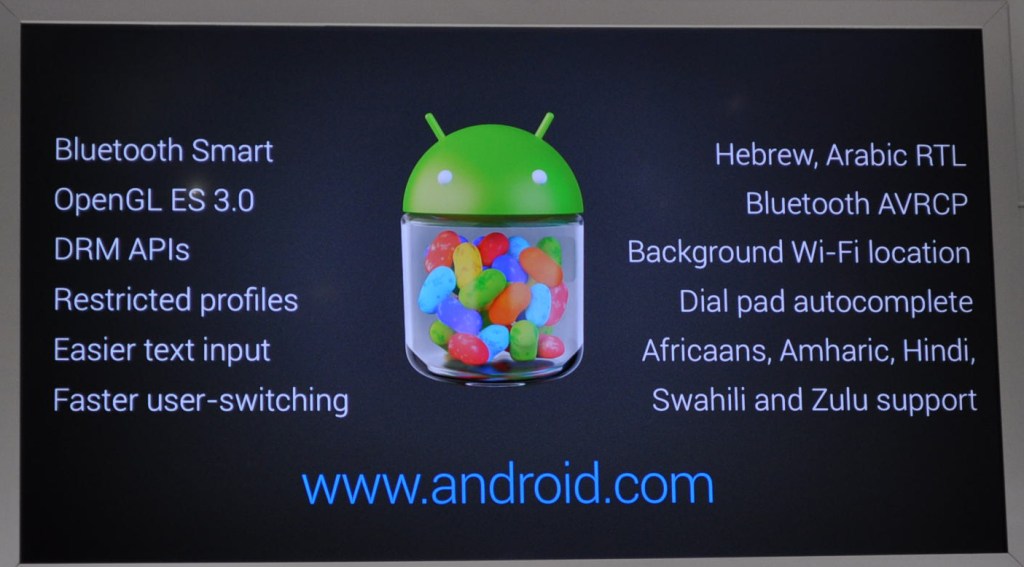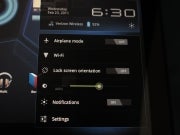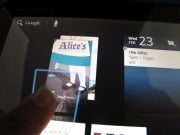Android has always frustrated me. I've tracked Google's mobile operating system ever since its debut on the T-Mobile G1, and time and again I've seen new versions fall short of overhauling the interface into a clean, user-friendly experience that can compete with--and push--Apple's iOS.

Until now: With Android 3.0 (aka Honeycomb), Google has stepped up to the plate and hit one out of the park.
In using Honeycomb on the
Motorola Xoom tablet, I found myself routinely enjoying, not cursing, the experience. That's quite the contrast to how I react to my
Samsung Galaxy S phone running Android 2.1--using that feels downright painful in comparison with using my
Apple iPhone 4.

When it comes to interface design, I value a clean, organized style, with efficient navigation. That means making minimal taps, and not having to move my fingers back and forth across the whole screen to accomplish simple tasks. I was a harsh critic of the early Android, the unfinished operating system--it was the OS that went only so far, not far enough to see an entire action through, or to carry the polish to the next level.
But Android 3.0 is more than up to the task. Honeycomb is the first polished-interface product I've seen out of Google, and the first one that doesn't feel like an in-progress beta at launch. In some cases, it's the small details--like being able to tap anywhere on the screen to dismiss a menu window--that make Android 3.0 infinitely more usable.
Here are six things about Honeycomb that I've come to appreciate as I've spent time with the Motorola Xoom. Some of these items address grievances that I've long held with Froyo; others are just plain neat additions that bring the operating system to life.
Better Browsing Through Tabs
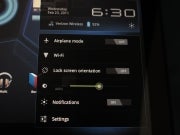
How do I love the improved Web browsing? Let me count the ways. The tabbed interface is more like what we're used to on our PCs, and it makes switching among windows supereasy. No more exiting to a separate screen to pick a thumbnail; just scroll through the tabs, and you can switch Websites in a heartbeat. (And theoretically you have no limit on the number of open tabs.) No more annoying menu pop-up for settings, search, adding bookmarks, or viewing the download manager--all of these functions are directly integrated into the browser.
Easier Text Editing
On previous Android 2.x devices, editing mistyped text was a nightmare: Android would pop up a big box that, on some implementations, covered the line of text to be edited. And then you had to choose from within this Edit Text dialog box whether to 'select all', 'select text', 'cut all,' 'copy all,' or (my favorite on some versions) change your 'input method' from the keyboard to Swype.

Now, you select text by holding your finger over a spot and then waiting for the text-selection bars to pop up. You drag the start and end points of the selected text, and then pick from the menu options at the top of the screen: select all, cut, copy, or share via Bluetooth or Gmail. Alternatively, you can hold in one spot, and a single select point comes up for you to make edits. Although neither approach is perfect, and although each requires trial and error to get the feel of pressing just so to produce the right pop-up, editing is still far more manageable than before.
Notifications Display
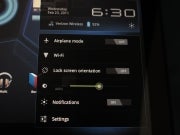
Here's another dramatic interface improvement. Tap once, and up pop notifications, plus an expanded version of the one-line status update on the bottom of the screen. Clearly visible are the network and battery life (with the percentage remaining), not to mention the date and time. Tap again to reveal easy access to the airplane-mode switch, a Wi-Fi settings shortcut, the lock screen orientation button, the notifications enabler, and the brightness controls. You also get a direct shortcut to the settings panel. Overall the design provides clean, easy access, with a visual presentation. It's a huge win for users.
Improved Native Keyboard
The key layout and overall responsiveness of the keyboard (as implemented on the Xoom) is dramatically improved over other implementations. Sure, I wish it had adjustable size and a numeric row (as on HP's still-to-be-released WebOS-based TouchPad), but the keys are better shaped and better organized than what I've seen on tablets using Froyo. Large Backspace and Enter buttons, a dedicated .com button in the Web browser keyboard, even a one-touch button for voice input--my fingers can fly over this device.
Widgets: Bringing Data Alive
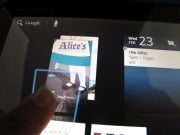
The current widgets selection is, I hope, just the beginning; widgets open a whole new world of usability and access to your data. Some of them annoy: To be honest, I couldn't care less about the most popular/discussed/featured YouTube videos. But the flip-book-style approach is catchy and finger-friendly, and I hope we get widgets for, say, the most recent updates to your favorite YouTube channels. Likewise, the easy-access flip-style approach to Books could be superhot if applied to a widget for newspapers and magazine subscriptions, for example. Other preinstalled widgets include those for bookmarks, the calendar, contacts, an analog clock, e-mail and Gmail, Google search, the Android Market, music, and a picture frame.
The thing about widgets is that they make the tablet feel organic. They can have real-time data updates, and you scroll around within them without first launching a given app. The push approach--that is, having data pushed to you rather than your needing to seek data out--has always had particular appeal. I just hope that users can get more widgets, and more customization around them as Honeycomb matures. After all, Honeycomb has six home screens to fill.
Soft-Touch Navigation Buttons
The buttons are context sensitive, yet consistent in their placement. They sit within the screen display, which has the bonus of being able to rotate and be positioned relative to any orientation the user holds the tablet in. Admittedly, I don't like the subtlety of the back button (it looks more like a bookmark than a back button), nor do I get the icon for the 'multitasking' replacement for the six most-recently used apps. And there is some risk of confusion in that users might miss the very subtle cues (dots or other graphical bits) to tap for more menu options--especially since different apps seem to have different context-sensitive options available (judging from the menus that popped up in the random and small selection of apps I've tried so far). But those are quibbles that may yet be addressed by design tweaks down the road. On the whole, navigation is clearly improved.