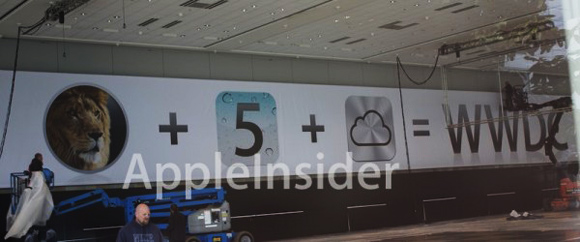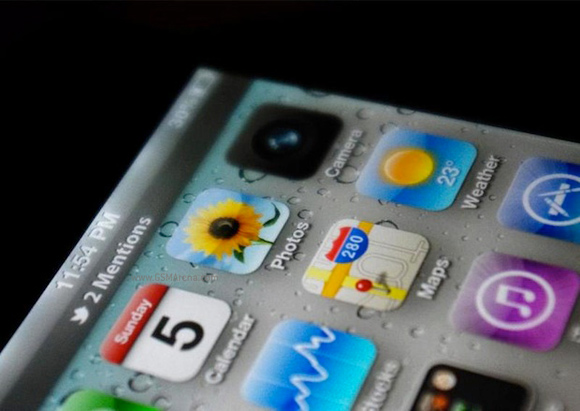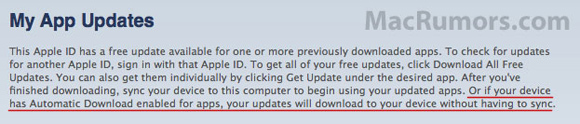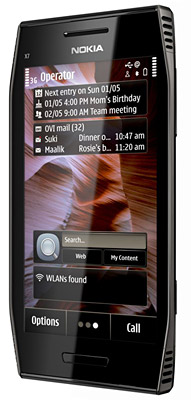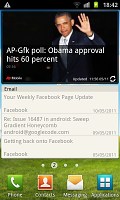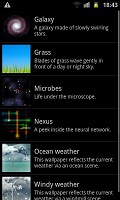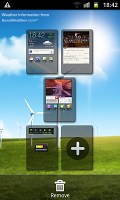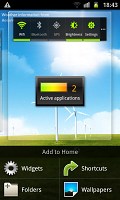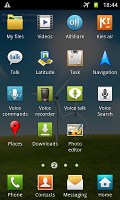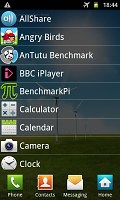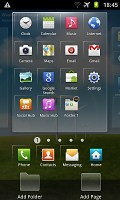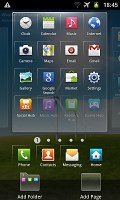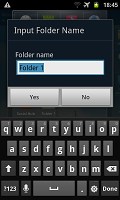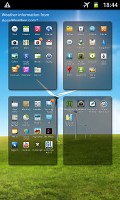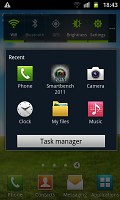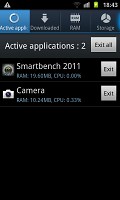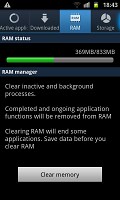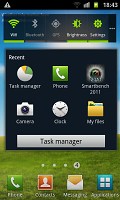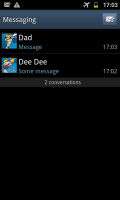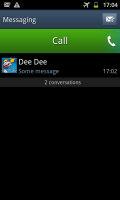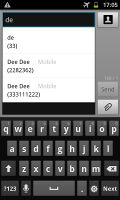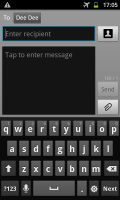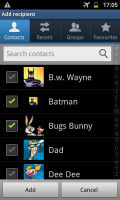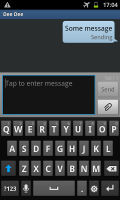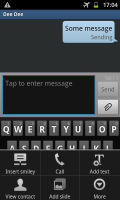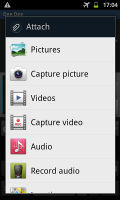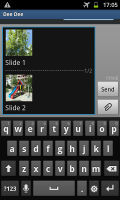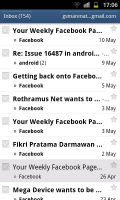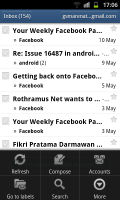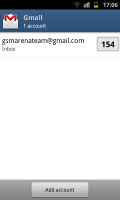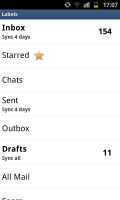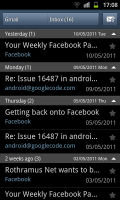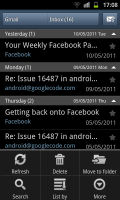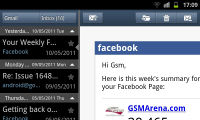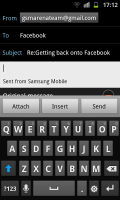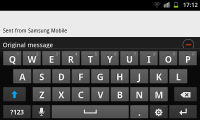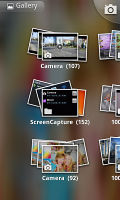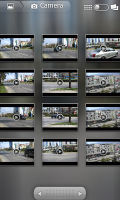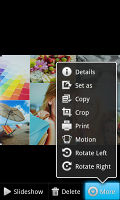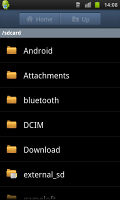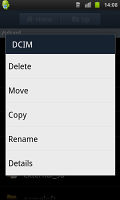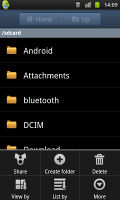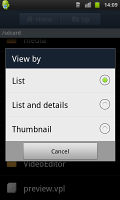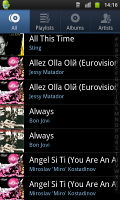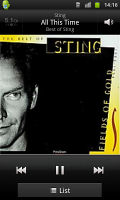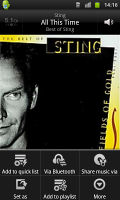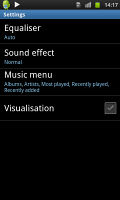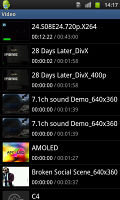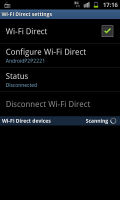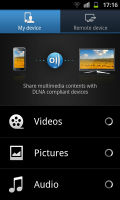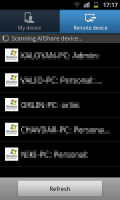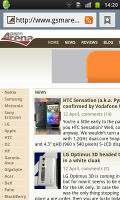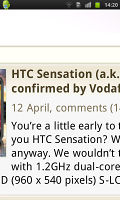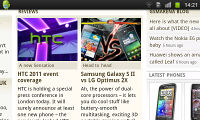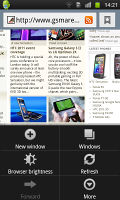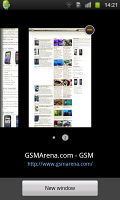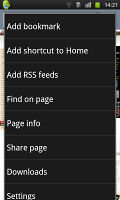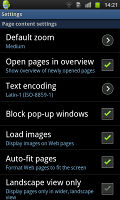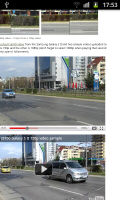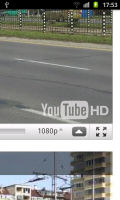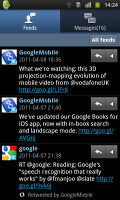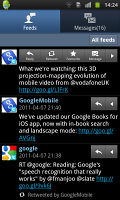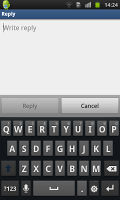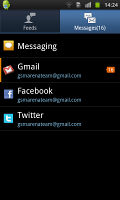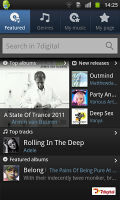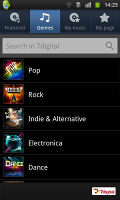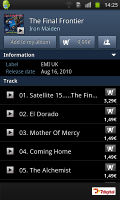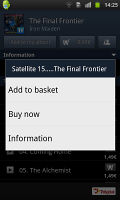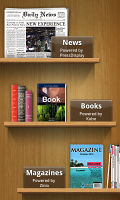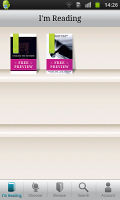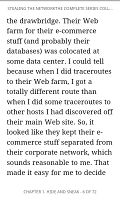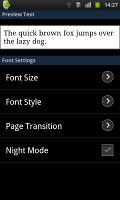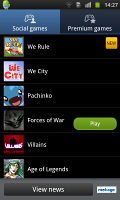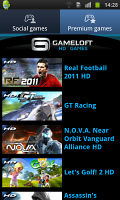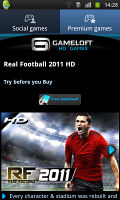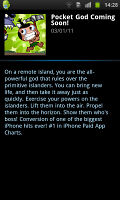User interface: TouchWiz launcher got an update too
Hardware changes all seemed good, but if recent years have taught us anything is that it’s the user experience which counts. Well, Samsung must’ve known that too and they put a due amount of R&D effort into improving the TouchWiz launcher.
The changes brought by TouchWiz 4.0 start at the very lock screen, which you can now remove by swiping in any direction, rather than just sideways. The cool feature where missed events (messages, calls etc) get their own unlock patterns is still here too.
The heart of every Android smartphone, the homescreen, got plenty of tweaks too. You get that rectangular design for the widgets, which freshens up the looks, and several new widgets to improve the functionality. The process of adding widgets has been visually enhanced too with fresh transition effects.
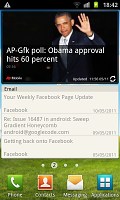 The screen got several tweaks and upgrades
The screen got several tweaks and upgrades
The power widget, which controls the radios on your handset has been improved and now lets you control the screen time out straight on the homescreen in addition to providing one-click access to the settings menu. It’s those two additions that make this widget worth using. On the previous Galaxy smartphones its functionality was almost entirely doubled by the notification area shortcuts.
This seems the right place to mention a couple of new live wallpapers that come preinstalled on the Samsung I9100 Galaxy S II. They are actually developed in cooperation with Accuweather and display the current weather conditions on the whole screen. Think Sense UI weather widget, but on a larger scale. The two different wallpapers in fact only differ by the background – one has a few wind power propellers, while the other uses a beach.
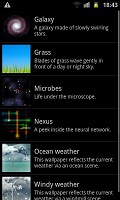 The new live wallpapers are pretty cool
The new live wallpapers are pretty cool
Editing the homescreen panes is business as usual – you pinch zoom-out to display an aggregate view of all panes, which you can then easily rearrange, delete or add.
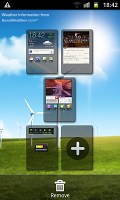
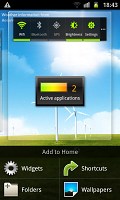 Editing the homescreen
Editing the homescreen
The numbered dots that identify the homescreen panes serve as a scroll bar too. A press and hold on the dots lets you scroll sideways through the resized images of the available homescreen panes in one short go rather than with several swipes.
There was some work done on the app launcher too. For one, you can now create folders inside it (though given that folders are enabled on the homescreen we don’t see much use for that here).
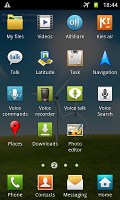
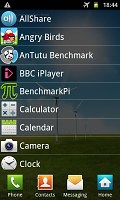 The app launcher got some updates too
The app launcher got some updates too
Still, creating folders is pretty easy stuff – in edit mode you drag the icons you want over to a blank folder icon at the bottom of the screen. Then you drag the folder to the screen on which you want it to be placed and pick a name for it.
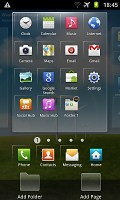
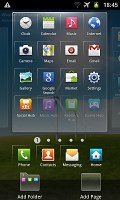
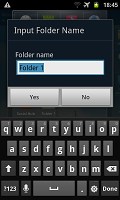 Creating a new folder
Creating a new folder
You can create new menu pages in much the same way – browsing through your existing ones and picking the icons that you want to have placed on the new page.
Needless to say the app launcher panes can be rearranged exactly like you would the homescreen – pinch zoom and some swiping around does the trick quickly and intuitively.
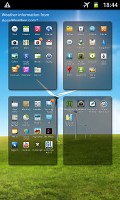 Rearranging the main menu panes
Rearranging the main menu panes
The notification area has been slightly redesigned in TouchWiz 4, but there aren’t any major changes to functionality there.
On the other hand, the task manager, which Samsung kindly preinstalled, has seen some functional updates. The RAM screen has been modified and there is only one clear memory button now, instead of the two in the previous version. Now, with 1GB or RAM and with the new Gingerbread policy of keeping resource-hungry background processes in check, we are not sure you will need to enter the task manager all that often, but it doesn’t hurt having it.
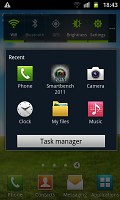
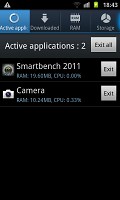
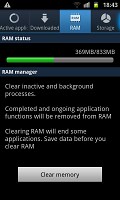
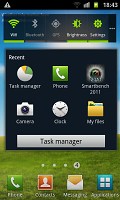 The task manager that comes preinstalled on the Galaxy S II
The task manager that comes preinstalled on the Galaxy S II
Plus, accessing the task manager is as easy as it gets – you can either place the widget on your homescreen or use the shortcut that appears below the task switcher when you press and hold the Home button.
The final noteworthy change brought by TouchWiz 4 is the introduction of gesture controls. Of course turn-to-mute is nothing new how about tilting your phone to zoom in and out in the gallery or the web browser. Or turning it sideways to move widgets around the homescreen or icons around the app drawer. It's much like the gesture controls of the LG Optimus 2X and Black but the gestures are activated somewhat differently.
With the Exynos chipset doing its magic inside, the overall user experience is pretty smooth on the Galaxy S II. For more on this, join us on the next page, where we’ll take a closer look at the dual-core Cortex-A9 CPU and the Mali-400MP GPU and their performance.
All-round messaging
The messaging department is quite straightforward: there are no folders here, just a new message button. Under that button is a list of all your messages organized into threads.
Swiping on a message header will do exactly the same as in the phonebook – a left swipe starts a new message, while swiping to the right will start a call.
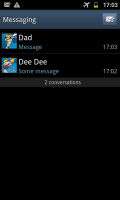
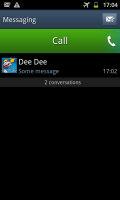
 The Galaxy S messaging department and swipe functions
The Galaxy S messaging department and swipe functions
There’s application-specific search that lets you quickly find a given message among all your stored SMS and MMS.
One thing we really appreciate is that the tap to compose box is much bigger – as big as can fit on the screen, no more viewing only 2-3 lines of text from your message.
To add message recipients, just start typing the corresponding name or number and choose from the contacts offered.
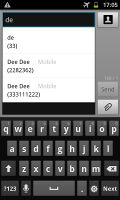
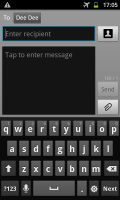
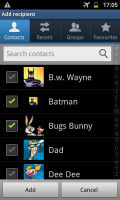 Adding recipients
Adding recipients
When you add multimedia content to the message, it is automatically turned into an MMS. You can either quickly add a photo or an audio file to go with the text or compose an MMS using all the available features (like multiple slides, slide timing, layout, etc.). The multiple slides are all shown inside the compose box.
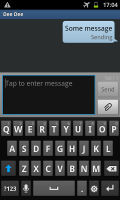
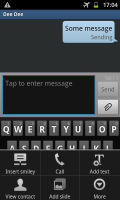
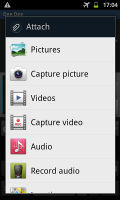
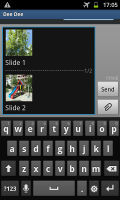 Adding any multimedia content automatically turns an SMS into an MMS
Adding any multimedia content automatically turns an SMS into an MMS
When you’re composing a new message you can use the Translate option to translate it into another language. The same goes for messages you’ve received. This feature probably won’t see much use but it’s there you ever need it.
Moving on to email, the Gmail app supports batch operations, which allows multiple emails to be archived, labeled or deleted. Multiple Gmail accounts are also supported.
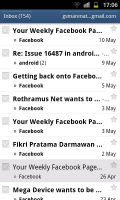
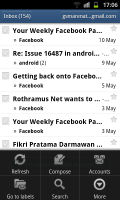
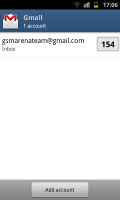
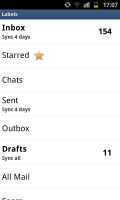 The Gmail should be pretty familiar to everyone by now
The Gmail should be pretty familiar to everyone by now
There is also a generic email app for all your other email accounts and it can support multiple POP or IMAP inboxes. You have access to the original folders that are created online, side by side with the standard local ones such as inbox, drafts and sent items.
Switching between accounts is pretty easy. The top row holds two labels – the first is the name of the inbox you’re currently viewing (tap it to change the inbox) and the one next to it is the name of the current folder (again, tap to change it).
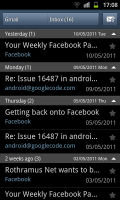
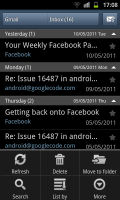
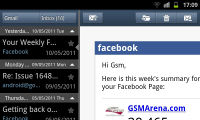 The standard email app also does a good job • the combined inbox
The standard email app also does a good job • the combined inbox
The Galaxy S II sports a combined inbox, which brings together all your mail in a single folder. This can be quite handy if you have lots of accounts and you just want to check if there is a new message needing your attention.
Turning the phone landscape activates the split view – the left side of the screen shows the list of emails, while the right side shows a message. This is the same kind of interface we’ve seen on the Galaxy Tab though the bigger screen there made it actually useful – half of even a 4.3” screen isn't enough for comfortable reading.
Google Talk handles the Instant Messaging department. The G-Talk network is compatible with a variety of popular clients like Pidgin, Kopete, iChat and Ovi Contacts.
Text entry is handled by the standard Samsung QWERTY keyboard, which offers very big and comfortable keys. In landscape mode, the keyboard takes up most of the display and the even bigger keys make it one of the most comfortable virtual mobile keyboards around.
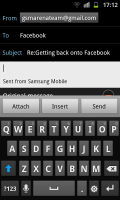
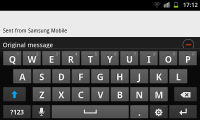 The big display makes for a big, comfy keyboard
The big display makes for a big, comfy keyboard
Gallery and file browser
The Samsung Galaxy S II uses the standard Android gallery. The gallery automatically locates the images and videos no matter where they are stored. It even imports the online photos from your Google Picasa web albums.
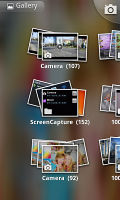
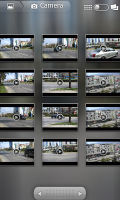

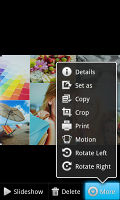 The gallery certainly is a looker
The gallery certainly is a looker
Little about the Gallery should surprise you – aside from displaying full-res images and the addition of the two-finger tilt zoom, there’s nothing new really. And don’t you worry, the double tap and pinch zoom are still there.
The My Files app is a simple to use but functional file manager. It can move, copy, lock and rename files in bulk, even send multiple files via Bluetooth. My files will only browse the memory card and the large internal storage (it can’t access the system drive).
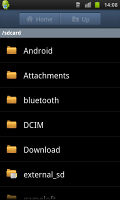
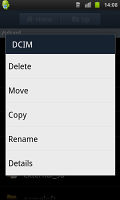
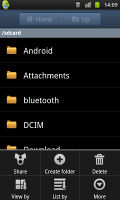
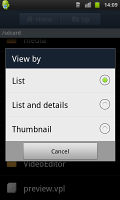 The My Files app
The My Files app
TouchWiz music player
The Samsung Galaxy S II uses the standard TouchWiz music player. We guess it’s reserved for the Galaxy S lineup. Samsung has enabled equalizer presets (including a custom one) along with the sound-enhancing DNSe technology and 5.1 channel virtualization.
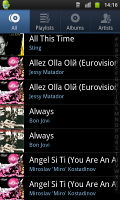
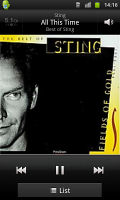
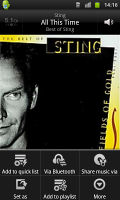
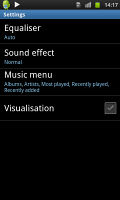
The music player has benefited greatly from the TouchWiz UI
The nice feature that allows you to quickly look up a song on YouTube or via Google search is also here. The handset also prompts you to select whether to look up the artist, the song title or the album.
Impressive video player
The video player offers a simple list-based interface. It displays all video files stored on the phone and you can sort them by name, date, type or size. The video player also remembers the last viewed position of the video, so you can resume exactly where you left off.
The video player lets you choose between three crop modes for how the video fits the screen. There’s 5.1 channel virtualization and subtitle support. You can change font size and adjust subtitles sync (move them back or forward a few seconds) but there’s no option to manually load subtitles, they have to have the same filename as the video file to load.
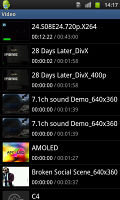


The video player has a simple interface but is quite capable
The video player had absolutely no trouble with any of the files we threw at it – starting with .WMV, through .AVI (DivX and XviD) and .MP4 to .MKV (H.264). Resolution wasn’t a problem either – the Samsung Galaxy S II played FullHD files. Large files of over 2GB worked as well.
We were also pretty impressed with the Samsung Galaxy S II battery life when playing videos. The handset endured 8 hours and 5 minutes of continuous SD video playback before its battery level reached 10% at which point the video player shut down. This is good 40 minutes longer than its single-core predecessor, despite the increase in screen size.
The second battery test was about the Galaxy S II endurance while browsing the web. The dual-core smartphone lasted for 4 hours and 22 minutes, while loading a page every 10 seconds, which is 16 minutes longer than its predecessor managed. What's more when we switched to a third-party browser (Opera Mobile) that doesn't use GPU acceleration the battery life increased to 4 hours and 59 minutes. You can see how the Galaxy compares to the other handsets we tested here
Connectivity chock-full of new technologies
The Samsung I9100 Galaxy S II starts off with the basics – quad-band GSM/GPRS/EDGE and quad-band 3G (AWS is missing though). There’s HSPA+ with 21Mbps downlink and 5.76Mbps uplink too, which some carriers brand as “4G” even though it’s not.
Moving on, there’s Bluetooth 3.0 with High Speed, which promises transfer speeds up to 21Mbps. Wi-Fi Direct is a similar technology, which offers simple pairing of two devices but blazing speed.
The Wi-Fi support includes a/b/g/n versions, with both 2.4GHz and 5GHz band compatibility.
There’s optional NFC support too – the first Galaxy S II phones that have it should launch this summer.
The AllShare app allows you to stream content to and from different kind of devices (TV or computer). We didn’t give it a proper run for its money, but we guess it works over DLNA.
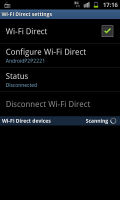
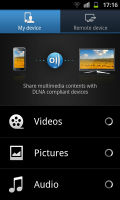
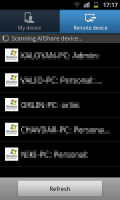 Wi-Fi Direct is on-board • AllShare app
And finally, for wired connectivity we have the MHL port. By all appearances it is a normal microUSB port and works as one (a charger port as well). But the MHL port enables video output by using a MHL-to-HDMI dongle. There isn't one included in the retail box and those are quite hard to get by, which is pretty disappointing.
Once you plug the dongle into the phone you also need to plug a charger into the additional microUSB port on the dongle and the Galaxy S II screen will be mirrored on the TV. You can check out this post to see MHL on video.
Wi-Fi Direct is on-board • AllShare app
And finally, for wired connectivity we have the MHL port. By all appearances it is a normal microUSB port and works as one (a charger port as well). But the MHL port enables video output by using a MHL-to-HDMI dongle. There isn't one included in the retail box and those are quite hard to get by, which is pretty disappointing.
Once you plug the dongle into the phone you also need to plug a charger into the additional microUSB port on the dongle and the Galaxy S II screen will be mirrored on the TV. You can check out this post to see MHL on video.



 The MHL to HDMI adapter we used with the Galaxy S II
The MHL port has yet another feature – it enables USB On-The-Go. You’ll need an adapter for that too (there isn't one in the box) but this one is fairly straight forward – you plug it into the Galaxy S II and plug a standard USB cable on the other end.
USB thumb drives and card readers mostly worked (though some didn’t) and reading all sorts of cards was problem-free – it even worked with a big CF card. Connecting phones mostly didn’t work – only one connected properly and that was an old Nokia that doesn’t charge over the USB port. USB keyboards don’t work either. You can check out this post to find out more about the USB OTG support in the Galaxy S II, there’s a video demo too.
The MHL to HDMI adapter we used with the Galaxy S II
The MHL port has yet another feature – it enables USB On-The-Go. You’ll need an adapter for that too (there isn't one in the box) but this one is fairly straight forward – you plug it into the Galaxy S II and plug a standard USB cable on the other end.
USB thumb drives and card readers mostly worked (though some didn’t) and reading all sorts of cards was problem-free – it even worked with a big CF card. Connecting phones mostly didn’t work – only one connected properly and that was an old Nokia that doesn’t charge over the USB port. USB keyboards don’t work either. You can check out this post to find out more about the USB OTG support in the Galaxy S II, there’s a video demo too.



 A USB OTG adapter for the Galaxy S II
A USB OTG adapter for the Galaxy S II
A great web browser
While the interface of the Android web browser hardly has changed, the hardware specs of the Samsung Galaxy S II propel it to great heights of user experience. The large, sharp display with great colors makes reading a joy.
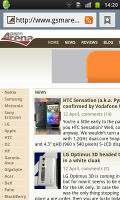
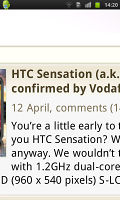
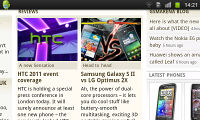 Browsing GSMArena.com on the Samsung Galaxy S II
The browser supports both double tap and pinch zooming along with the new two-finger tilt zoom. There are niceties such as multiple tabs, text reflow, find on page and so on. A neat trick is to pinch zoom out beyond the minimum – that opens up the tabs view.
Browsing GSMArena.com on the Samsung Galaxy S II
The browser supports both double tap and pinch zooming along with the new two-finger tilt zoom. There are niceties such as multiple tabs, text reflow, find on page and so on. A neat trick is to pinch zoom out beyond the minimum – that opens up the tabs view.
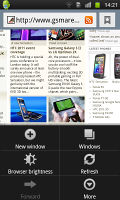
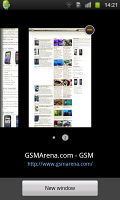
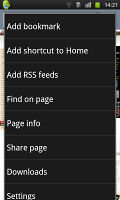
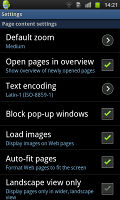 Page options and settings
The powerful dual-core CPU (and probably some GPU acceleration) enables the Galaxy S II browser to play 1080p Flash video. That was truly impressive stuff – a lot of netbooks would choke on something like that. You can play touch-optimized Flash games without a hitch too.
Page options and settings
The powerful dual-core CPU (and probably some GPU acceleration) enables the Galaxy S II browser to play 1080p Flash video. That was truly impressive stuff – a lot of netbooks would choke on something like that. You can play touch-optimized Flash games without a hitch too.
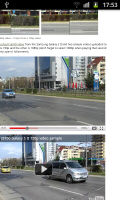
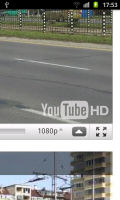
 1080p YouTube video working in the browser • Playing a Flash game
1080p YouTube video working in the browser • Playing a Flash game
Android has grown Hubs too
Hubs are not just for Windows Phone 7 – Samsung, at least, seems to think so. They’ve added a total of 4 Hubs to their new Android super phone.
The Social hub we’ve seen before – it combines you email accounts with social networking (Facebook, Twitter, MySpace, LinkedIn) and IM accounts (Gtalk, MSN and Yahoo! Messenger) and shows all incoming messages as one list with handy shortcuts to reply, mark as favorite and so on. There’s filtering by message source too, to help manage the inflow of incoming updates.
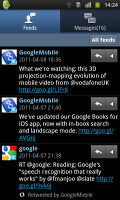
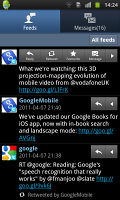
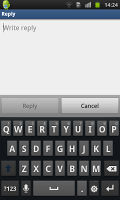
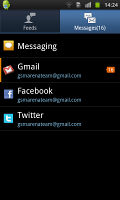 The Social Hub is a true communication nexus
The Music Hub lets you browse music online (with search tools, charts, lists of new releases and so on). You can preview songs (30 seconds each) and buy tracks or whole albums.
The Social Hub is a true communication nexus
The Music Hub lets you browse music online (with search tools, charts, lists of new releases and so on). You can preview songs (30 seconds each) and buy tracks or whole albums.
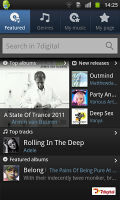
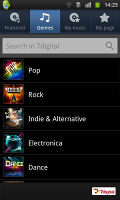
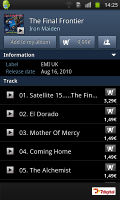
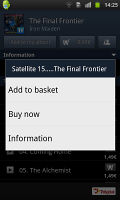 The Music Hub helps you discover and buy new albums and songs
Next up is the Readers Hub. You can subscribe to Internet newspapers, magazines or buy e-books. You can download free book previews. Extensive genre listings will help you discover new books to read.
The Music Hub helps you discover and buy new albums and songs
Next up is the Readers Hub. You can subscribe to Internet newspapers, magazines or buy e-books. You can download free book previews. Extensive genre listings will help you discover new books to read.
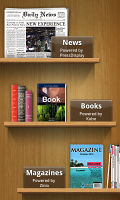
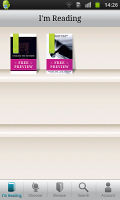
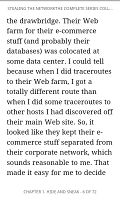
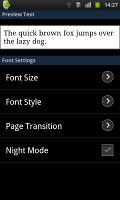 The Readers Hub transforms your Galaxy S II into an eReader
Finally, there’s the Game Hub, which will quickly become your go to place for finding new games. The titles are separated into Social and Premium games and there’s a news section too. There’s a try-before-you-buy option, so you can check out a game before committing your cash. The nice thing about that Hub is it includes the titles by Gameloft, which are otherwise not available on the Android Market.
The Readers Hub transforms your Galaxy S II into an eReader
Finally, there’s the Game Hub, which will quickly become your go to place for finding new games. The titles are separated into Social and Premium games and there’s a news section too. There’s a try-before-you-buy option, so you can check out a game before committing your cash. The nice thing about that Hub is it includes the titles by Gameloft, which are otherwise not available on the Android Market.
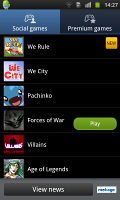
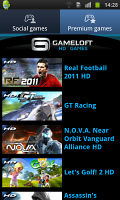
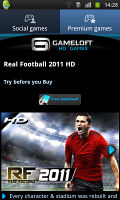
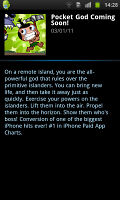 The Game Hub is great for mobile gaming fans
The Game Hub is great for mobile gaming fans